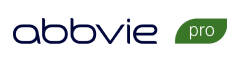Inline Video
A how to guide for the Inline Video component
Inline Video
A how to guide for the Inline Video component
When to use:
The Inline Video component utilizes brightcove to display videos on a page, it therefore can be easily implemented on any page that needs a video by entering the Account and Video ID via brightcove. It can also be used on a page where the user wants to display a youtube video by entering the youtubes videos Video ID
How to use:
1. To add the 'Inline Video' component simply drag or add the component to the page:
2. Once added, click the configure icon which will open the properties to allow the user to select the Player type (Brightcove or Youtube), IDs (Account ID and the Video ID which can be found via Brightcove) and also whether to add download, bookmark and share links:
3. Below is an example of a 'Brightcove' Inline Video Configuration which has 'Show Download Link', 'Show Bookmark Link' and 'Show Share Link' enabled:
4. The video, using the account id and player id, will therefore appear as follows:
5. The download, bookmark and share links will appear once you play the video and pause:
6. You can also split videos into a column format as per below examples:
7. A video component can accompany a headline & text component:
Lorem ipsum dolor sit amet, consectetur adipiscing elit. Vivamus ipsum ante, sollicitudin dictum diam sit amet, placerat ultrices nulla. Sed eros quam, viverra sed neque vel, rutrum iaculis metus. Proin tellus diam, malesuada quis elit non, pulvinar mollis felis. Suspendisse luctus diam eget tellus egestas hendrerit.